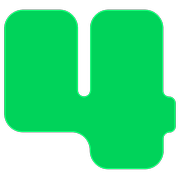Login and User Management
How to Add Nonprofit Users
Add staff members to your 4aGoodCause account
Updated 4 hours ago
As you set up your new account, add any staff members who need access to the 4aGoodCause administration site.
To add new users:
Login to https://4agc.com as a Nonprofit User.
Click on Settings on the left menu.
Click on Nonprofit Users on the left menu.
Click the Create Nonprofit User button on the right.
Enter an email address, password, first name, last name, and organization name for your new user. The password must have at least one lowercase letter, uppercase letter, and one number (minimum 8 characters). Feel free to add special characters.
Select the appropriate role for your user. Admin users can add, change, and delete any data. Read-only users can only view reports and cannot modify any data.
Click the Create Nonprofit User button to save your user.
Deliver the login credentials to your new user and instruct them on how to log in and update their password.