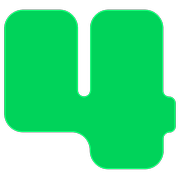Gift Designations
How to Add an "Other" Gift Designation Box
Updated 4 hours ago
Use this guide to add an "Other" choice to the list of Gift Designations that appear in the drop-down list on your donation page.
If the donor chooses this "Other" choice they will be prompted to enter the name of the gift designation they desire.
To set up an Other choice please follow these steps.
Login to https://4agc.com as a Nonprofit User.
Click on Campaigns on the left menu.
Click the Menu icon on the right for the campaign you need to edit.
Select Edit from the menu.
Click the Donation Page tab.
Scroll down to the Gift Designation section.
Check the box labeled Enable "Other" Gift Designation.
Scroll down and click Update Donation Page to apply your changes.
Should you need to disable this feature later follow the same steps but deselect the box labeled Enable "Other" Gift Designation.