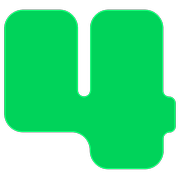Payment Processing
How to Accept PayPal Donations
Connecting PayPal and 4aGoodCause
Updated 10 hours ago
You can accept PayPal payments from donors through your 4aGoodCause fundraising pages. To accept PayPal on a donation or event registration page in 4aGoodCause, your nonprofit must have a PayPal business account, connect that account to 4aGoodCause and enable the PayPal Checkout option on an individual campaign.
1. Acquire a business PayPal business account
Nonprofits must have a Business PayPal account to accept Paypal payments in 4aGoodCause. Personal PayPal accounts cannot be used. Should your nonprofit not have a business PayPal account you can acquire one at the link below. Once there, just click Sign Up and follow the instructions. You'll need information on your nonprofit such as your bank account information to complete your setup.
Create a PayPal business account
2. Connect your PayPal account to 4aGoodCause
Once your PayPal account has been established you then need to connect that account to 4aGoodCause. This connection is made via your PayPal Client ID and PayPal Secret. Think of these as a type of username and password that 4aGoodCause uses to identify your PayPal account when submitting transaction requests from your fundraising pages. These values are found in your PayPal account.
A. Obtain PayPal Client ID and PayPal Secret
To obtain your Client ID and Secret follow these steps:
1. Log in to your business PayPal account at https://paypal.com.
2. Click Developer on the top right menu.
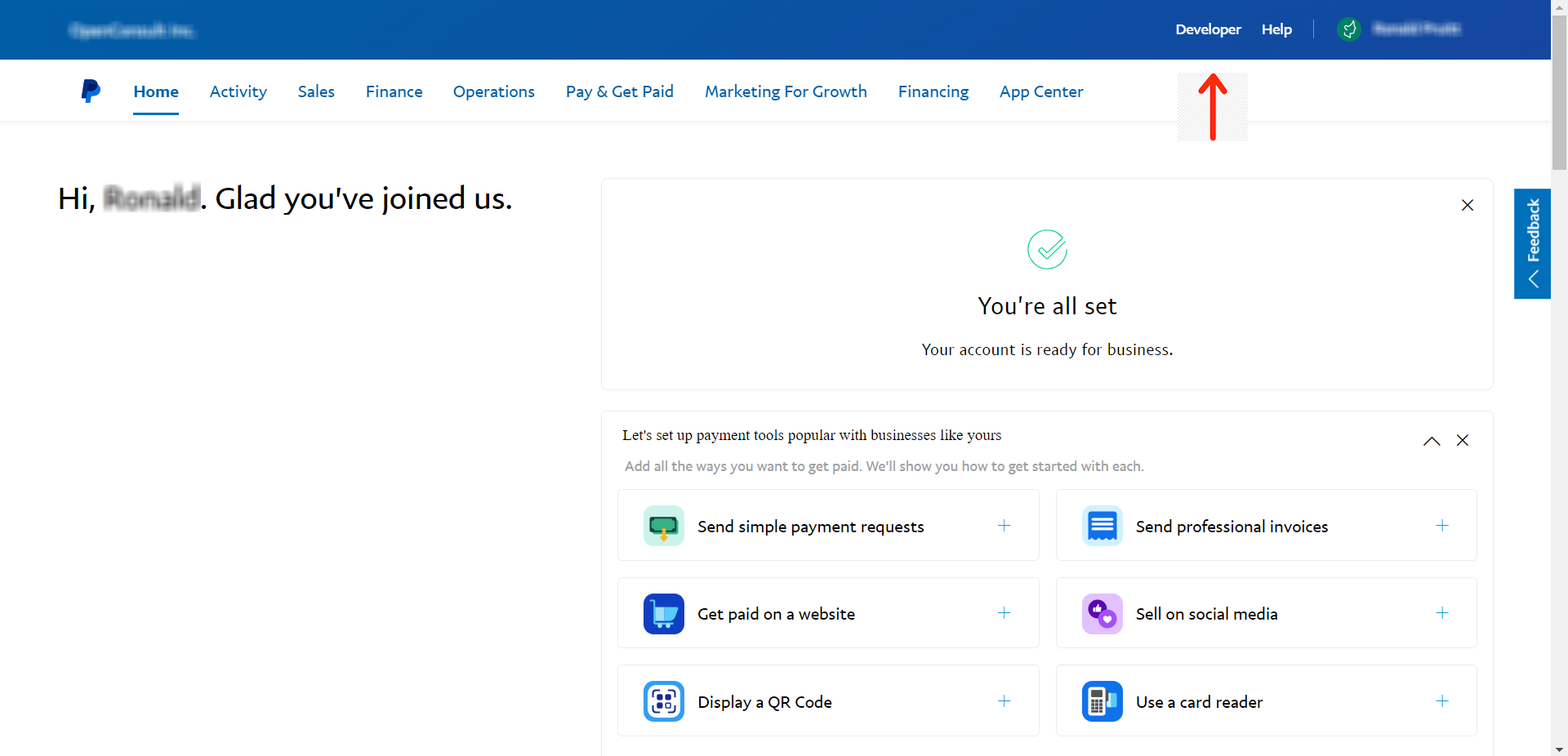
3. Click Go to Dashboard and then Developer Dashboard on the top right menu.
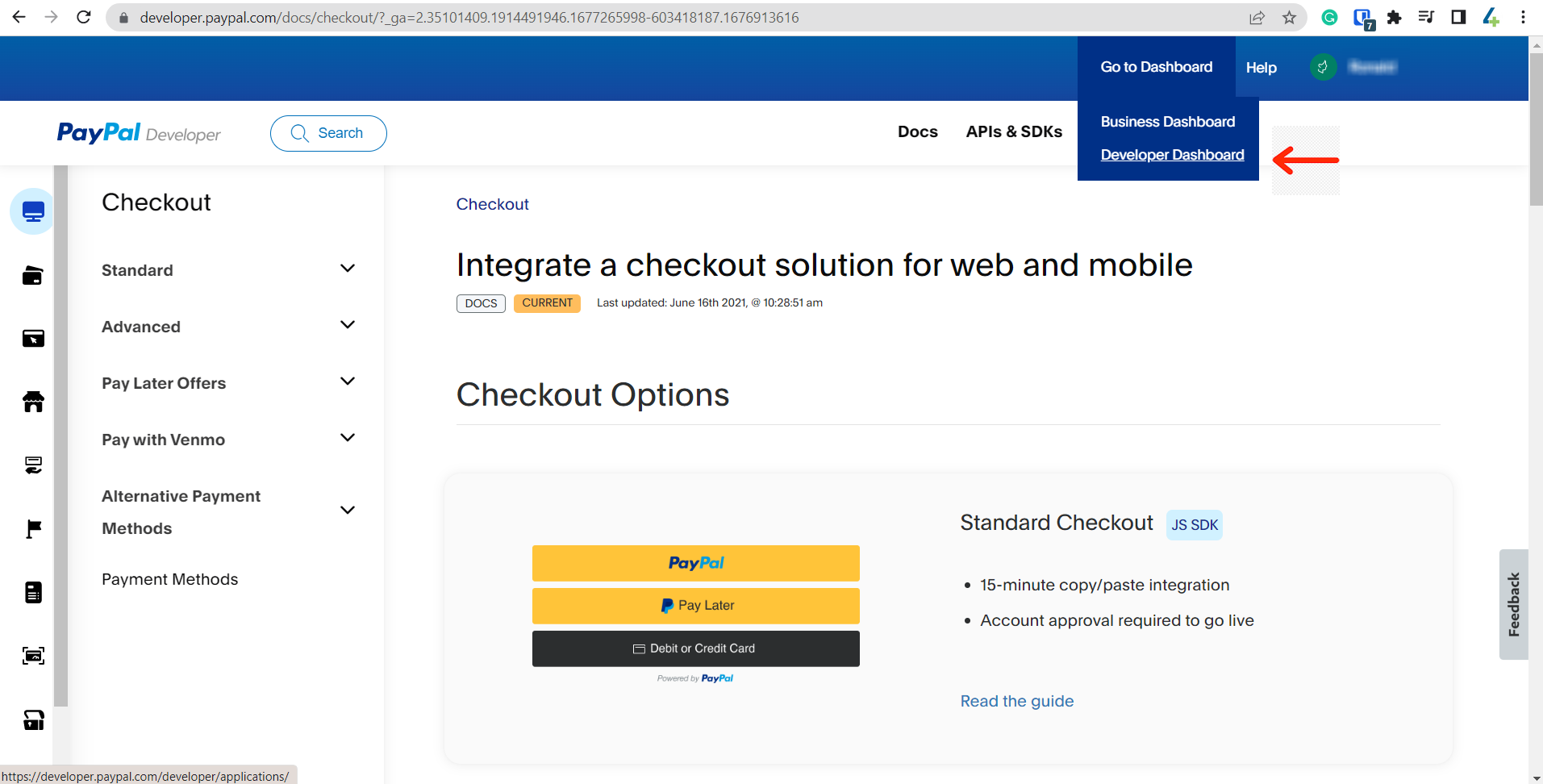
4. Make sure your account is set to Live, not Sandbox mode.
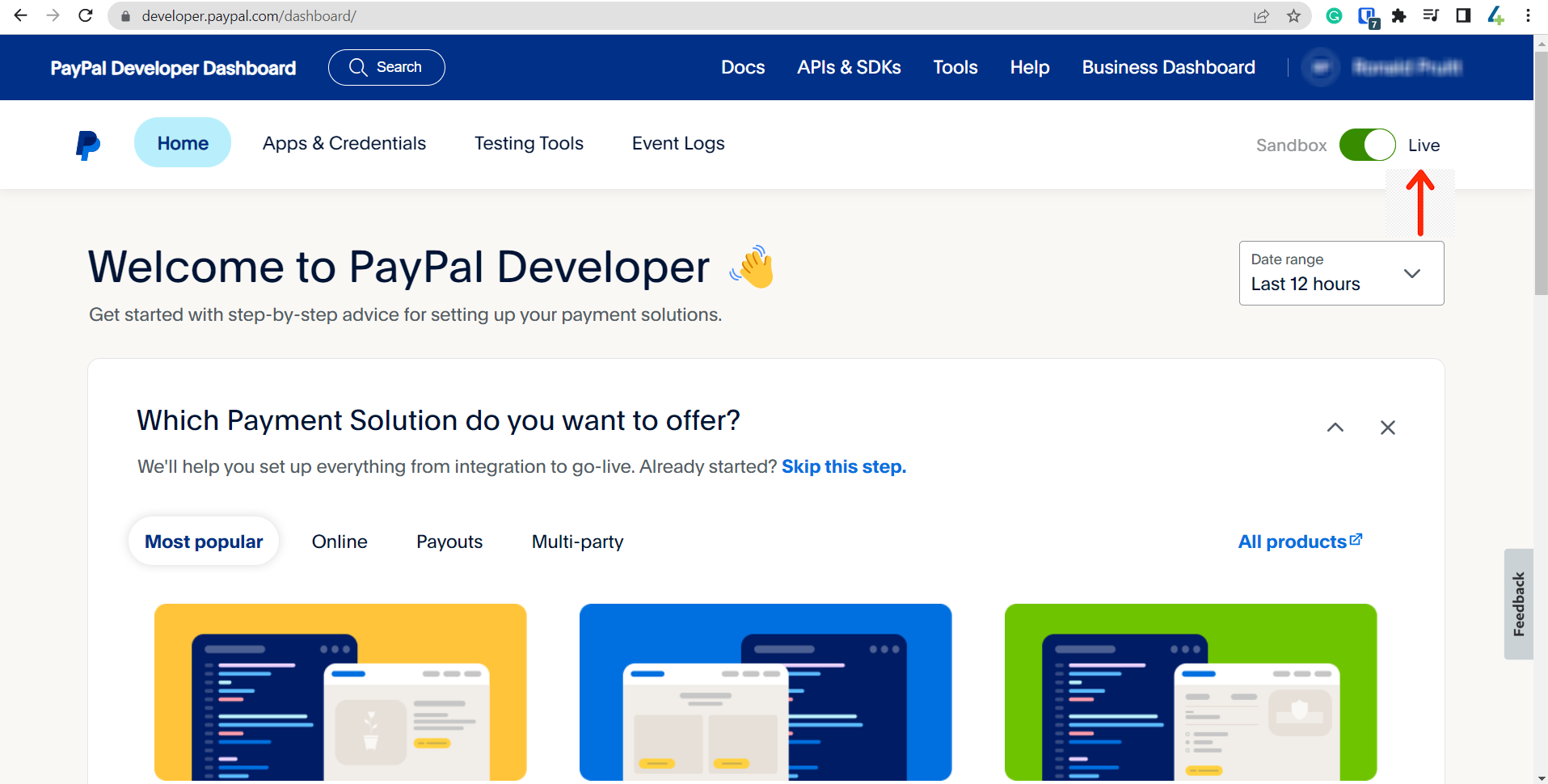
5. Click Apps and Credentials.
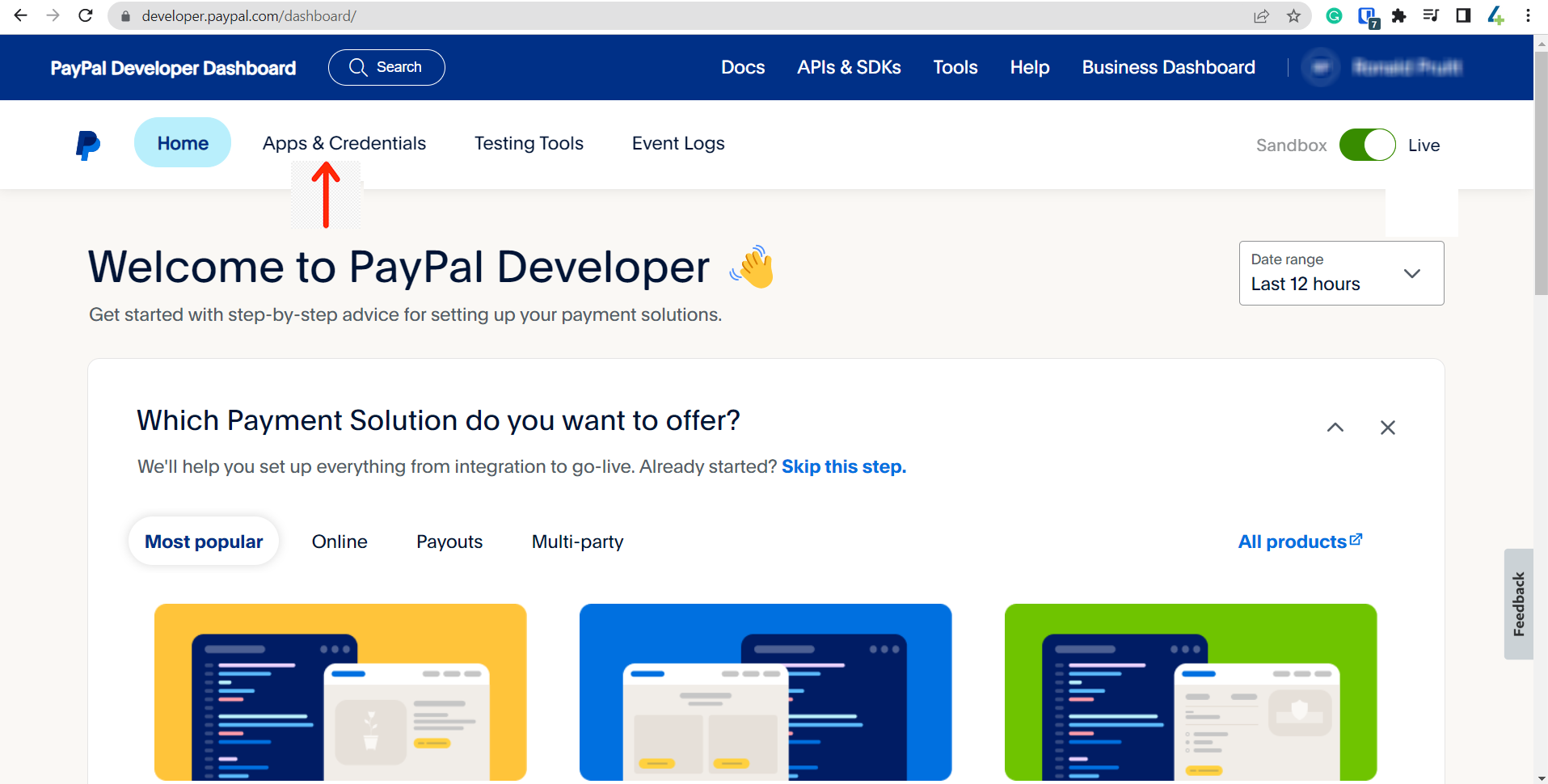
6. Click Create App.
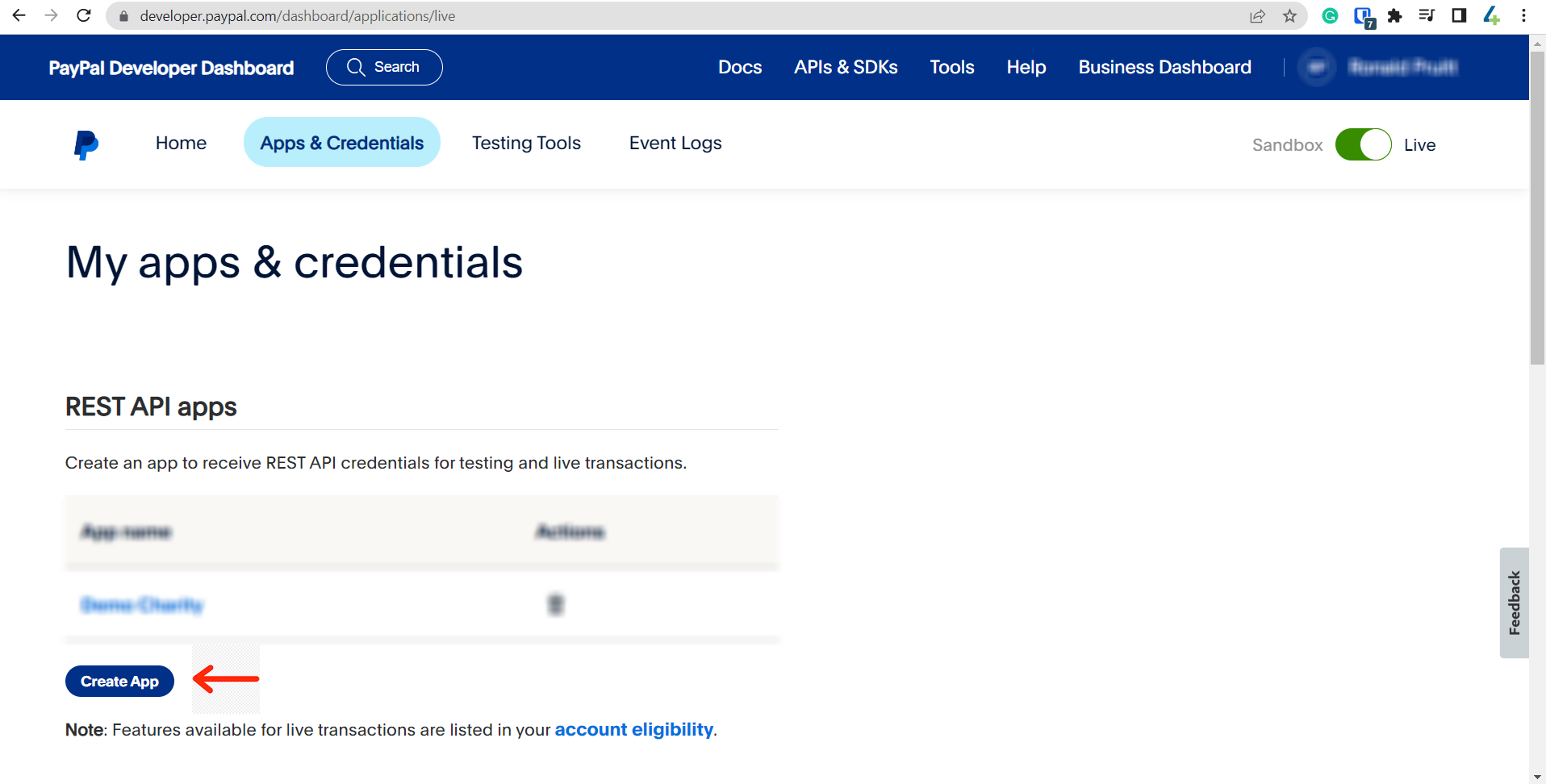
7. Enter an App Name. This just identifies the connection in your PayPal account and can be any name you like. You can input "4aGoodCause" for example.
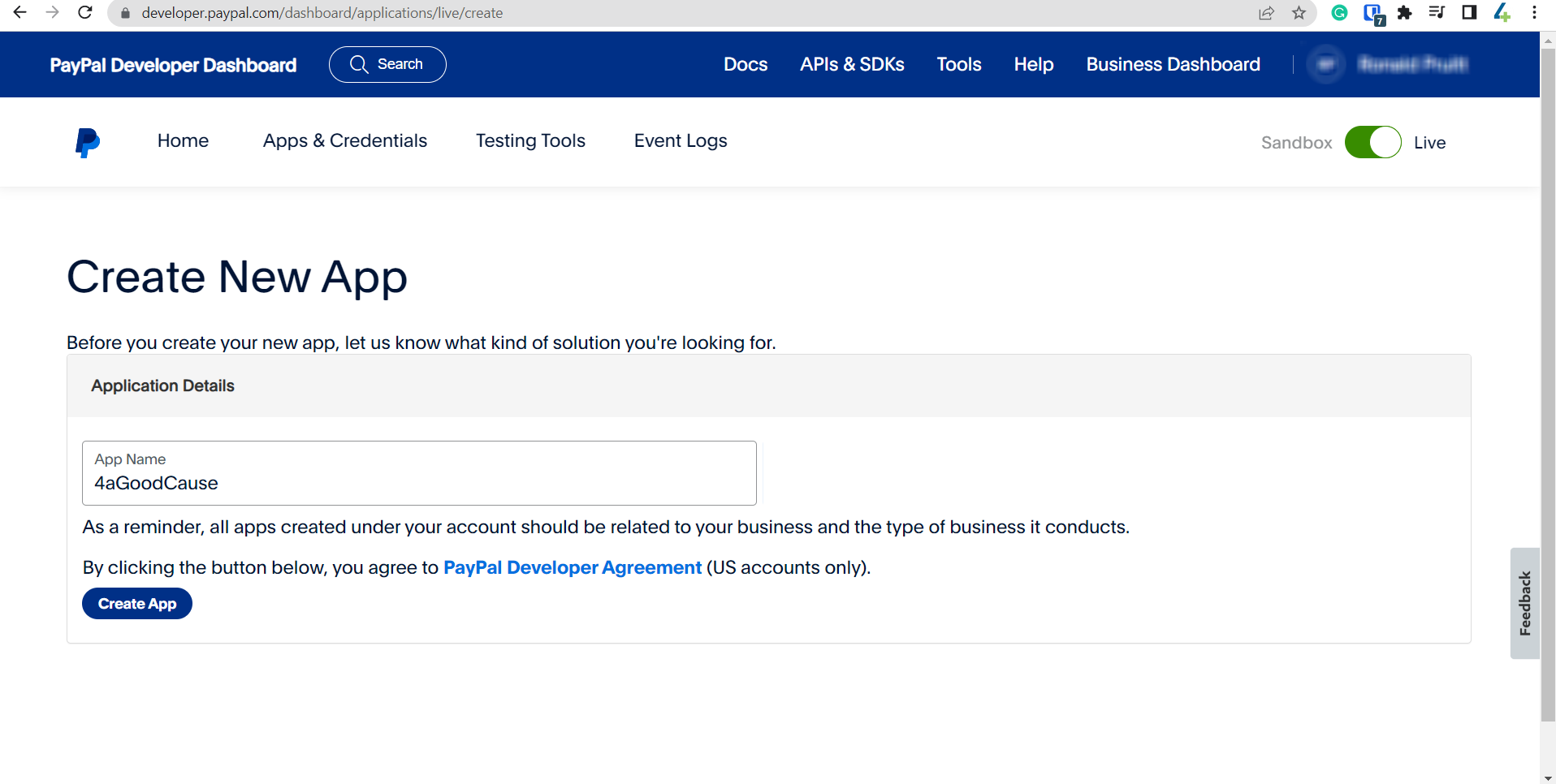
8. Click Create App.
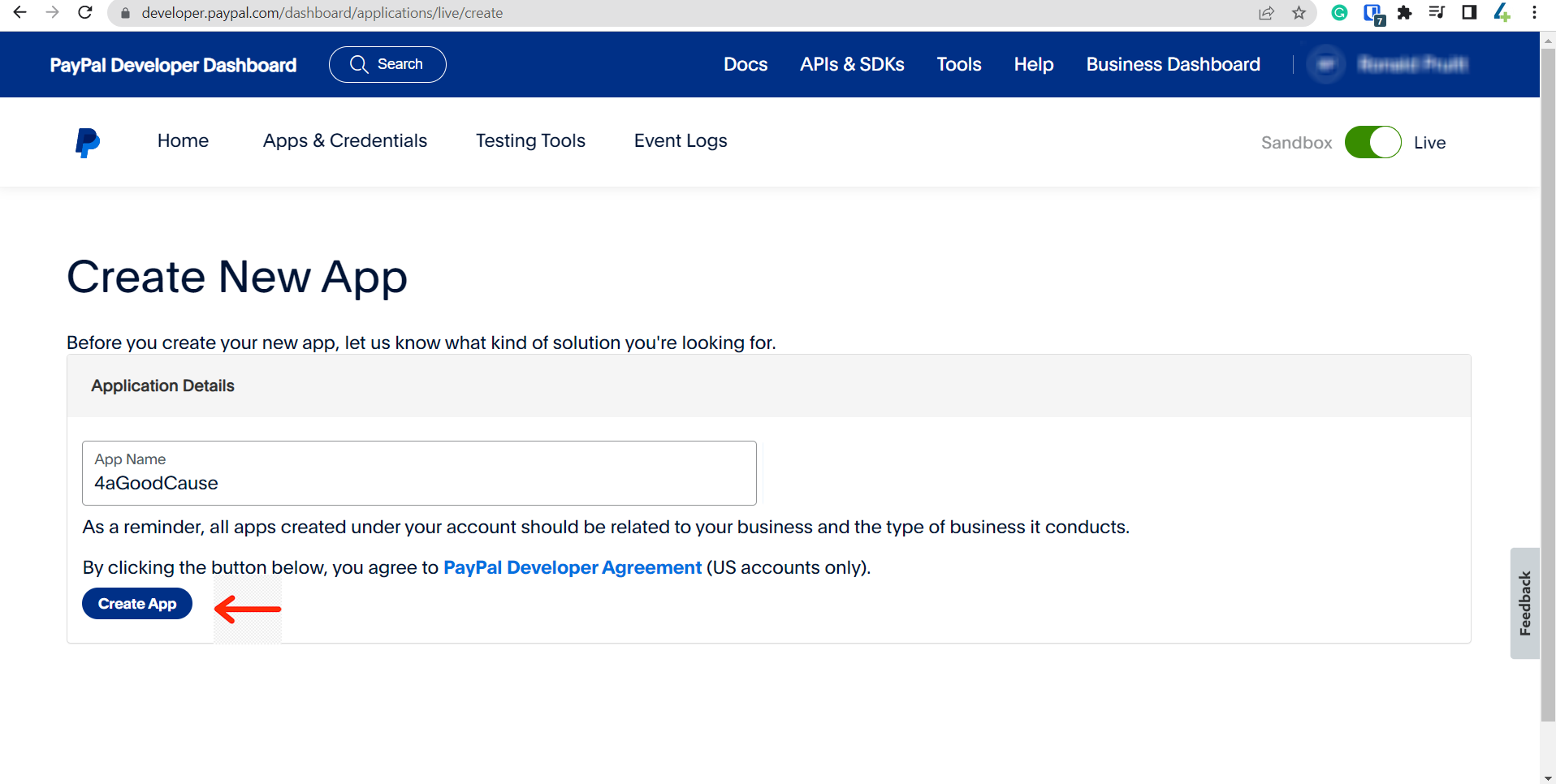
9. You'll then be presented with your Client ID and Secret. Copy both items. You'll need to click show to expose the Secret string of characters.
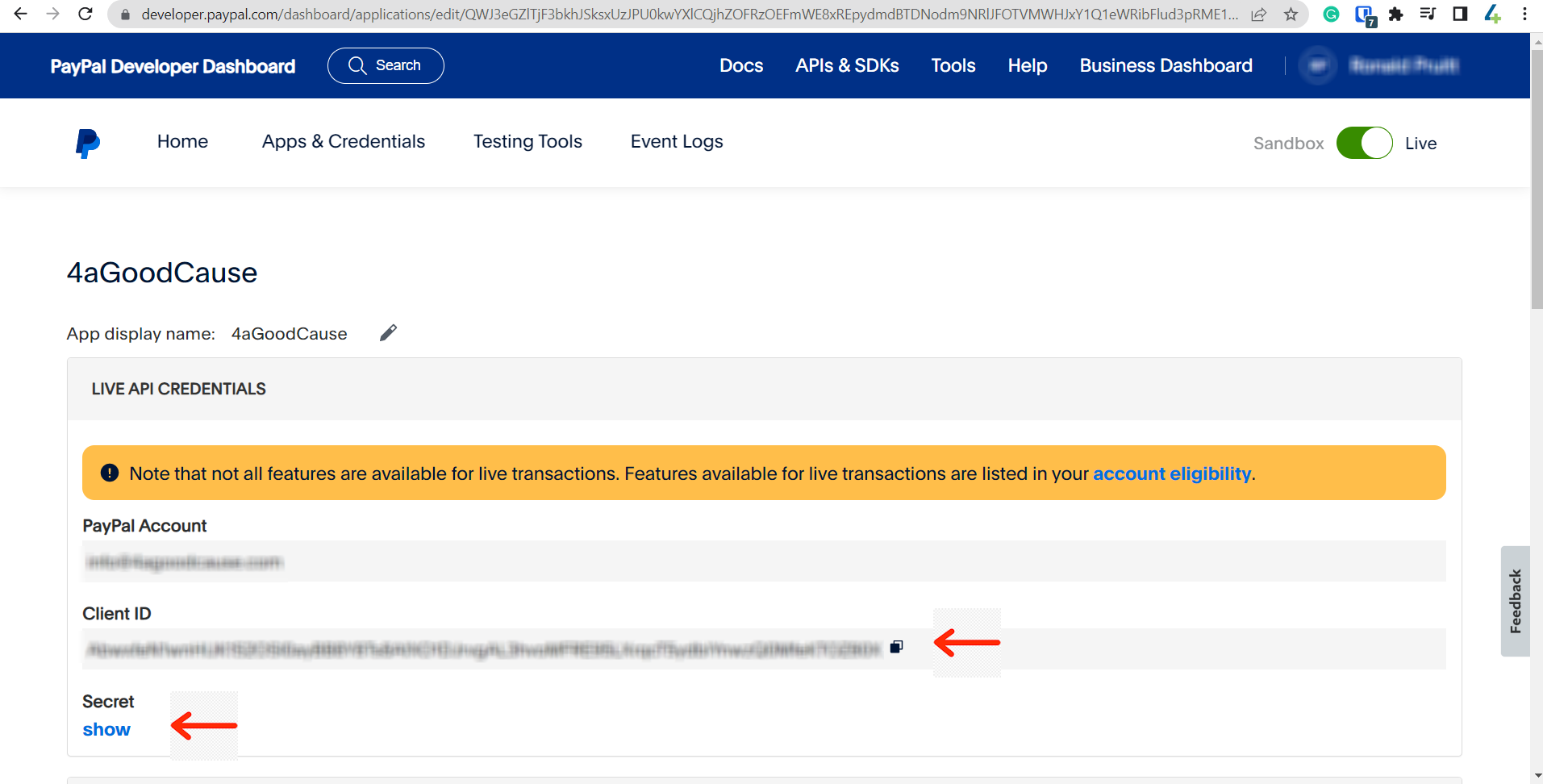
B. Copy and Paste your PayPal Client ID and PayPal Secret into 4aGoodCause
Once you have your Client ID and Secret you must input them into your 4aGoodCause account. We suggest copying and pasting to avoid any mistakes.
Log in to 4aGoodCause at https://4agc.com as a Nonprofit User.
Click on Settings on the left menu.
Click Payment Gateways on the left menu.
Check the box labeled Enable PayPal checkout.
Enter your Client ID.
Enter your Secret.
Click Save.
3. Enable the PayPal Checkout payment option on your campaign
Once you have connected PayPal to 4aGoodCause, you can apply this payment option to any of your 4aGoodCause campaigns by checking the PayPal Checkout enabled checkbox in your campaign settings. Once checked this will offer donors an option to pay for their donation or registration with their PayPal account.
Login to https://4agc.com as a Nonprofit User.
Click on Campaigns on the left menu.
You will be presented with a list of your current campaigns.
Click the Menu icon on the right for the campaign you need to edit.
Select Edit from the menu.
Scroll down to Payment Options and check the box labeled PayPal Checkout enabled.
Scroll down to the bottom of that page to click the button to Update that aspect of the campaign.

Click < Campaigns on the top left to return to the list of your campaigns.
Have questions about accepting PayPal donations via 4aGoodCause? Contact us at support@4agoodcause.com.