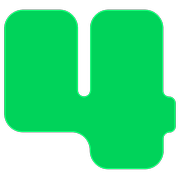Campaigns
How to Create a Short, Vanity URL
Updated 1 week ago
If you wish to create a shorter, customized URL for your campaign pages please follow these steps.
Login to https://4agc.com as a Nonprofit User.
Click on Campaigns on the left menu.
You will be presented with a list of your current campaigns.
Click the Menu icon on the right for the campaign you need to edit.
Select Edit from the menu.
Click the Campaign Info tab.
Scroll down to the section labeled Campaign URL.
Enter a custom, short URL Slug for your campaign pages. A URL slug is the segment of a web address that appears after the domain name or any subfolder, separated by a slash (“/”). Your slug must be a unique keyword across our platform. Please use hyphens and lowercase letters or numbers only with no spaces.
Scroll down to the bottom of that page to click the button to Update that aspect of the campaign.
Once you make this update the new URLs on your campaign will be formatted as follows:
Donation Page:
https://4agc.com/donate/your-url-slug/
Event Page:
https://4agc.com/event/your-url-slug/
Landing Page:
https://4agc.com/landing/your-url-slug/
Example - If you entered the URL slug "charity-walk" your URLs would be:
Donation Page:
https://4agc.com/donate/charity-walk/
Event Page:
https://4agc.com/event/charity-walk/
Landing Page:
https://4agc.com/landing/charity-walk/
Please note:
You may not have each of these page types enabled on your campaign.
Older URLs that are linked to your campaign will still work.
If you want donors to see the new URL you must change the hyperlinks in your website and other communications.