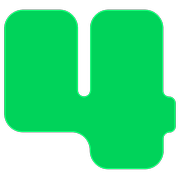Monthly Donations
How to Edit a Monthly Donation
Instructions for nonprofit staff
Updated 11 hours ago
This article is for nonprofit staff using the 4aGoodCause platform. If you are a donor please refer to this help article.
If a donor contacts you needing a change in their monthly gift, you can update their recurring donation subscription with the appropriate changes such as a new credit card number, expiration date, or new amount. You can do this via your 4aGoodCause nonprofit account or inside your payment gateway.
To edit an active subscription via 4aGoodCause please follow these steps:
Login to https://4agc.com as a Nonprofit User.
Click Subscriptions in the main left-side menu.
Find the subscription by using the search box. You can search by name or subscription ID.
Click the row of the subscription.
Click the three-dot Menu icon on the right.
Select Edit.
Update the amount or payment information.
Click Update Amount or Save Card to save your changes.
Please note:
Canceled subscriptions cannot be updated. The donor should create a new monthly donation to replace a canceled subscription.
To edit an active subscription via the Authorize.net payment gateway please follow these steps:
Log into your Authorize.net Merchant Interface at https://account.authorize.net
Click Recurring Billing in the main left-side menu.
Click the link to view your Active subscriptions.
Find the subscription in the list of results. Subscriptions that come from 4aGoodCause are named by the donor's name.
From the ARB Subscription Detail page, click Edit Subscription in the top right corner of the page. The ARB Subscription Detail page reappears with editable fields. Note: Some fields may not be editable, depending on whether the subscription has already started.
Modify the appropriate fields. The Credit Card Number, Expiration Date, or ABA Routing Number, and Bank Account Number fields will be populated with masked numbers. When modifying these fields, enter the full new number.
Click Update. The Subscription Confirmation page appears.
Please note:
For active subscriptions, the Start Date may not be modified. If you need to change the day of the month that subscription fires then cancel this subscription and create a new one.
The total number of recurring transactions may be modified, but the new total number may not be less than or equal to the number of completed recurring transactions. For example, if the original total number of billings was 10, and 4 are completed, and you wanted to change the total number of billings to 6—you would enter "6" as the new Ends After value.
Subscriptions cannot be renewed once they have been completed or expired. However, you may extend a subscription's duration before it expires by updating the End Date or Ends After value.
To edit an active subscription via the Stripe payment gateway please follow these steps:
In the Stripe Dashboard select the desired subscription
Click + Action and select Update subscription
Make desired changes, for example, adding a new product or changing the subscription’s end date or billing cycle
Click Update subscription to submit your changes
Create, Update, and Schedule Subscriptions in Stripe