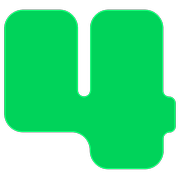Receipts / Acknowledgments
How to Mark a Transaction as Acknowledged
Updated 11 hours ago
Donation and registration records in 4aGoodCause have a checkmark to show you if a transaction has been acknowledged. A transaction is acknowledged when your organization has thanked and recognized the donor for their gift. This thank-you process can be different for each nonprofit.
Some nonprofits only send an email receipt for online transactions. 4aGoodCause will do this automatically for you!
Some also send a print letter or make thank you phone calls. Whatever your procedure is you can use our checkmark to denote when that process is done.
A gray checkmark means the transaction has not been acknowledged. A green checkmark indicates it has been acknowledged.
Follow the steps below to mark a transaction as acknowledged. You can mark transactions one by one, in bulk, or mark them automatically.
How to Mark a Single Transaction as Acknowledged
Login to https://4agc.com as a Nonprofit User.
Click on Donations or Registrations on the left menu.
You will be presented with a list of your transactions of that type.
On larger screens, you'll see checkmarks on the right of each transaction. Click the checkmark to change its state to acknowledged or vice versa.
On mobile screens, click the row of the transaction you need to mark as acknowledged. Scroll down on the transaction record to click the checkmark to change its state to acknowledged or vice versa.
How to Mark Multiple Transactions as Acknowledged
Login to https://4agc.com as a Nonprofit User.
Click on Donations or Registrations on the left menu.
You will be presented with a list of your transactions of that type.
Select the boxes to the left of each row you wish to mark as acknowledged.
Use the Bulk Actions menu above the dataset to select the action you wish to take on the selected records.
Click Submit.
How to Automate the Marking of Transactions as Acknowledged
Login to https://4agc.com as a Nonprofit User.
Click on Settings on the left menu.
Click on Automation on the left menu.
Indicate if you want 4aGoodCause to automatically mark transactions as acknowledged.
Check "An email receipt is sent" if you want the system to mark any transaction that is acknowledged by an email receipt from 4aGoodCause. Reminder - 4aGoodCause sends receipts automatically for online transactions.
Check "And the transaction is under $250" if you want the system to mark any transaction that is acknowledged by an email receipt from 4aGoodCause AND that transaction is less than $250. This assumes you will take extra acknowledgment action for transactions larger than $250.
Check "A print thank you letter is generated" if you want the system to mark any transaction as acknowledged when you download a print acknowledgment letter in 4aGoodCause for that transaction.
Click Save.