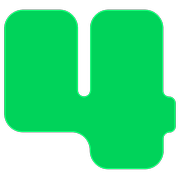Receipts / Acknowledgments
How to Resend an Email Receipt
Resend the thank you email to a donor
Updated 1 week ago
Should you need to resend an email receipt follow these steps.
To Resend a Donation Email Receipt
Login to https://4agc.com as a Nonprofit User.
Click on Donations on the left menu.
You will be presented with a list of your donations.
Click the row of the donation you need to send a receipt for.
Click the Thank Donor button.
Select Email.
The donor's email address will load into the form. Leave this as is to send the receipt to this email. You can change this to send yourself a copy or send the receipt to an alternate email.
Click the Send Receipt button.
To Resend a Registration Email Receipt
Login to https://4agc.com as a Nonprofit User.
Click on Registrations on the left menu.
You will be presented with a list of your registrations.
Click the row of the registration you need to send a receipt for.
Click the Thank Donor button.
Select Email.
The donor's email address will load into the form. Leave this as is to send the receipt to this email. You can change this to send yourself a copy or send the receipt to an alternate email. The form will tell you if and when the receipt was last sent.
Click the Send Receipt button.
Please note an email receipt can only be sent if:
A valid email is listed on the transaction record
The transaction is tied to a campaign
That campaign has the appropriate email thank you message configured (donation or registration)