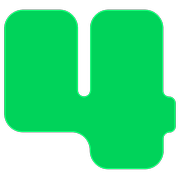Fundraiser Pages
How to Assign an Existing Registration to a Fundraiser Page
Credit a fundraiser page with a registration, ticket sale, or sponsorship sale
Updated 6 hours ago
Did your donor want their registration to be attributed to a particular peer-to-peer fundraiser page? You can assign an existing registration to a fundraiser page by following the steps below.
If you need to assign an existing registration to a fundraiser page follow these steps.
Login to https://4agc.com as a Nonprofit User.
Click on Registrations on the left menu.
Find the registration by using the search box.
Click the row containing the donation.
Click the Edit button.
Use the Fundraiser Page drop-down to select the page you wish to assign the donation to. Please note: You will only see the Fundraiser Page select box under campaigns with active fundraiser pages. If you need to move your registration to a fundraiser page on another campaign first use the field above to select that campaign and the box will appear.
Scroll down to the bottom of that page to click the button to Update that aspect of the campaign.
The registration will be noted on the donations list on that Fundraiser Page and the registration amount will be added to the total noted on the fundraising thermometer for that page. The registration will also be added to your donations listing and fundraising total on your main campaign landing page.
Should the donor wish not to show his or her name on the fundraiser page check the Hide My Name box as you edit the gift.
Should the donor wish to include a message of support on the fundraiser page add that message in the Donor Message to the Fundraiser box as you edit the gift.