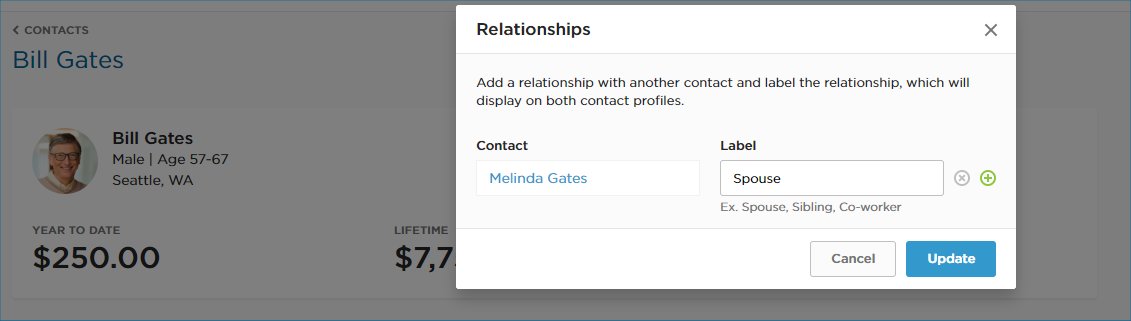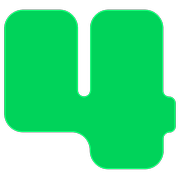CRM / Donor Database
How to Create Contact Relationships
Updated 10 hours ago
Often an important part of understanding your contacts involves remembering information about who they know- who introduced you, who referred them, if they’re married to another contact, etc. You can add this information to a contact profile through the relationship feature.
Follow these steps to create a relationship between contacts.
Login to https://4agc.com as a Nonprofit User.
Click on Contacts on the left menu.
You are seeing a list of all your contacts.
Find one of the contacts in the list you wish to relate to another.
Click the row of that Contact.
You are now seeing that contact's profile.
On the Right of the profile, you'll see a section called Relationships.
Click the Edit link in that section.
In the box labeled Contact start typing another contact you want this contact related to.
As you type a list of possible matches will be displayed. Select the correct contact from the list.
Then in the Label box to the right input a definition of the relationship. Examples: Spouse, Sibling, Co-worker, John referred Mike, etc.
Click Update to save your changes.
The relationship note will now appear on both contact profiles.