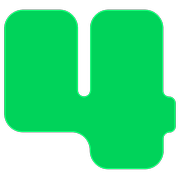Campaigns
How to Display the Charity Navigator Logo on Your Donation Page
Updated 10 hours ago
If your nonprofit has a 4‑star rating with Charity Navigator, you can proudly display the Charity Navigator logo on your donation page. This builds instant trust, shows your commitment to transparency, and can boost conversion rates. Donors feel more confident giving when they see a trusted, independent rating.
Follow the steps below to enable the Charity Navigator badge on your donation page.
To enable the Charity Navigator badge:
Log in to https://4agc.com as a Nonprofit User.
Click on Account on the top right.
You'll see a form labeled My Information.
Scroll down to the checkbox labeled "We have earned a 4-star rating from Charity Navigator."
Check the box.
Scroll down and click Update Info to save your changes.
This badge will now appear on all your 4aGoodCause donation and event pages.

Note: When enabled, the Charity Navigator badge links directly to your nonprofit’s Charity Navigator profile. Only use this feature if your organization currently holds a 4-star rating.