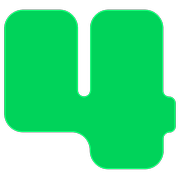Payment Processing
How to Accept Apple Pay
Enable this payment option on your donation page
Updated 10 hours ago
You can accept Apple Pay payments from donors through your 4aGoodCause fundraising pages. To accept Apple Pay on a donation or event registration page in 4aGoodCause, your nonprofit must have a payment processor that supports Apple Pay payments, pass an eligibility screening, and enable the Apple Pay option on an individual campaign.
What is Apple Pay and why nonprofits should accept It
Apple Pay is a digital wallet that allows people to make payments through their mobile devices or online.
A digital wallet is an app that allows users to store and use payment information from their financial accounts on a smartphone, computer, or smart device. Digital wallets can replace the need to carry physical cards, keys, and passes.
For nonprofits, accepting Apple Pay can streamline donations, making it easier for supporters to contribute on the go.
How Apple Pay transactions work
When a donor gives online, Apple Pay tokenizes the donor's credit card information. This token is then used for the transaction, eliminating the need for the customer to enter their credit card information. Apple Pay passes the tokenized card information via 4aGoodCause to your payment gateway.
Cost of using Apple Pay
4aGoodCause does not charge any additional fee for using Apple Pay. There are no additional processing fees from Apple. An Apple Pay transaction is treated like any other credit card transaction. You'll pay your normal processing fees.
To accept Apple Pay please follow these steps:
1. Verify that you are eligible to receive donations with Apple Pay
Apple Pay requires that nonprofits pass an eligibility screening to ensure they stay in compliance with Apple Pay's eligibility criteria. At a minimum, an eligible nonprofit needs to:
Be a registered 501(c)3 organization
Earn a Bronze Seal of Transparency from Candid, every year
See the Candid Apple Pay FAQs for more information.
Nonprofits that do not meet these criteria will not be eligible to accept Apple Pay via 4aGoodCause.
Unsure about your eligibility? Contact us at support@4agoodcause.com.
2. Verify that your payment gateway can support Apple Pay payments
4aGoodCause supports both Authorize.net and Stripe as payment processors.
If you use Authorize.net...
To accept Apple Pay via Authorize.net, your merchant account must be connected to a supported processing network.
Finding Your processor on Authorize.net
Sign in to the Authorize.net Merchant Interface.
Select Account from the main toolbar.
Choose Merchant Profile from the menu on the left.
Under the Payment Methods section, the Processor name will be listed.
Supported processors on Authorize.net
Chase Paymentech, Global Payments, TSYS, FDC Nashville, NAB EPX and Vantiv are currently supported.
We are not on a supported processor
If your processor is not one of the ones listed above you are not currently eligible to accept Apple Pay. Please contact us at support@4agoodcause.com for information on switching to a supported processor.
We are on a supported processor
If you are on a processor that supports Apple Pay payments, please proceed to step 3.
If you use Stripe...
To accept Apple Pay payments via Stripe, you must update your Stripe account with a merchant ID certificate from Apple. This certificate identifies your Stripe account when processing an Apple Pay payment. 4aGoodCause support will need to generate this certificate.
Please contact support@4agoodcause.com to request our assistance configuring your Stripe account for Apple Pay.
3. Enable the Apple Pay payment option on your campaign
Once you have established your eligibility to accept Apple Pay, you can apply this payment option to any of your 4aGoodCause campaigns by checking the Apple Pay enabled checkbox in your campaign settings. Once checked this will offer donors an option to pay for their donation or registration with their Apple Pay wallet.
Login to https://4agc.com as a Nonprofit User.
Click on Campaigns on the left menu.
You will be presented with a list of your current campaigns.
Click the Menu icon on the right for the campaign you need to edit.
Select Edit from the menu.
Scroll down to Payment Options and check the box labeled Apple Pay enabled.
Scroll down to the bottom of that page to click the button to Update that aspect of the campaign.
Click < Campaigns on the top left to return to the list of your campaigns.
Have questions about accepting Apple Pay? Contact us at support@4agoodcause.com.