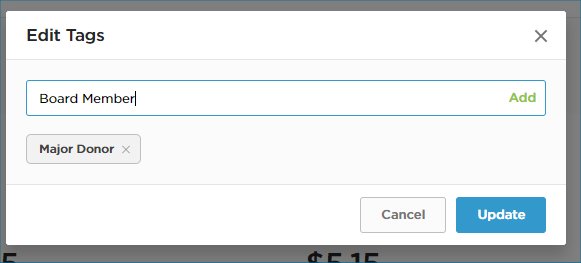About Tags
Tags are an easy way to sort your constituents into groups based on the interests, preferences and special attributes that set them apart. You may have constituents that are major donors, prospect donors, volunteers, board members, event attendees, interested in a particular program, etc. Tags help you organize your constituents into groups that share similar characteristics.
A tag is an identifier, a one or two-word phrase that you add to a constituent's profile in order to distinguish them from other constituents.
How to Tag a Contact
Follow these steps to add a tag to one of your contacts.
- Login to https://4agc.com as a Nonprofit User.
- Click on Contacts on the left menu.
- You are seeing a list of all your contacts.
- Find the contact in the list.
- Click the row of the Contact you wish to add a Tag for.
- You are now seeing that contact's profile.
- On the right of the profile, you'll see Tags.
- Click Edit.
- Type the name of your Tag in the box. If it has been used before it will appear in a list you can select.
- Click Add to add that Tag. You can add as many tags as you like.
- Click Update to save your Tag(s).
- Your Tag(s) will now appear on that contact's profile.
How to use Tags
You've tagged your contacts. Now what? Now you’re ready to run simple tag-based searches that create segmented lists of contacts you can export for email and other communications.
To search and filter your contacts by tag follow these steps.
- Login to https://4agc.com as a Nonprofit User.
- Click on Contacts on the left menu.
- You are seeing a list of all your contacts.
- Above this list, you will see a search box with a Filters drop-down list to its left.
- Click the Filters dropdown.
- Choose Tagged With as your filter.
- Enter one of your Tags into the box below that.
- Click Add Filter.
- The list of contacts will be updated with this filter to show you only the contacts that have this Tag applied to his or her profile.
- If you wish to export this list click Download CSV or Download Excel on the right.